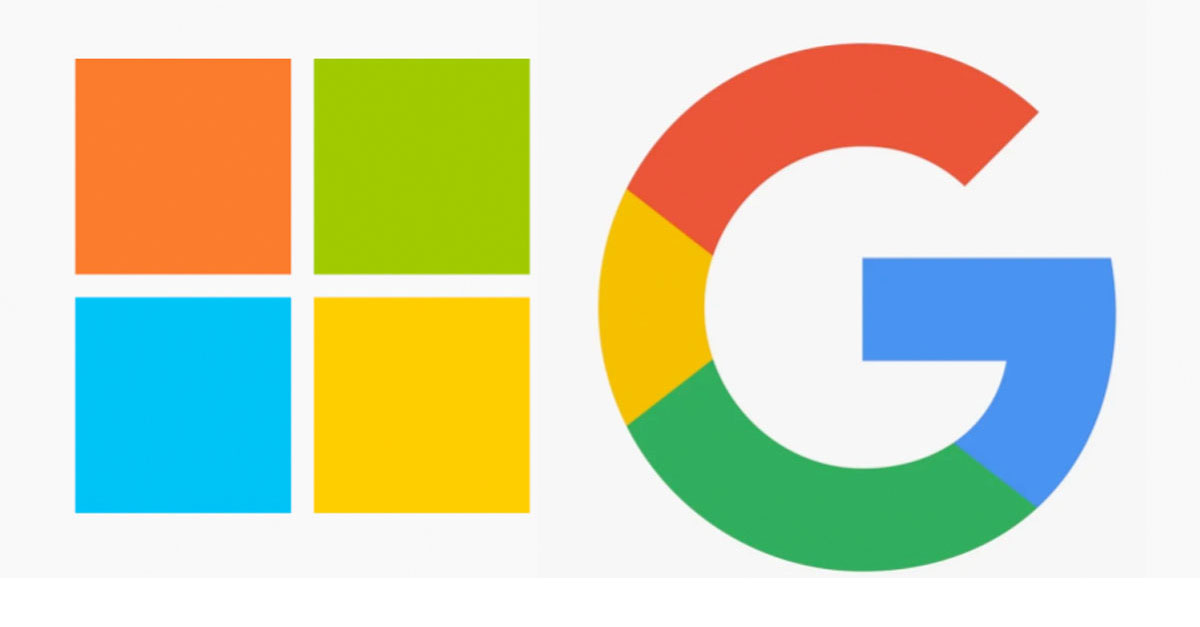
Feature Focus : Microsoft & Google SSO
Single Sign-On (SSO) with Office 365 and Google G-Suite
While we offer signup and login through any email address, Trialflare supports Single Sign-On (SSO) to help you and your organisation sign in to our platform seamlessly with secure credentials already tied to your organisations license with Microsoft or Google. If your Trialflare team representative has setup SSO with your Account Manager, follow our 2-Step Guide here to get you and your team signed in to Trialflare with SSO.
Step 1
Go to https://trialflare.com and select Login > Admin / HCP from the top navigation bar. Next, click on the relevant button to indicate your login preference. Login with Google or Login with Microsoft. If you don't know which of the two your organisation is using you can contact your IT support team for clarification.

Step 2
Enter your login details for SSO with Microsoft or Google. This will be your email address that you use in the workplace.


For Trialflare Administrators
Once you're logged in, you can access your Team Account settings. Here you will be able to specify access instructions for other members of your organisation, including Active Directory tenant ID.
This concludes our simple 2-Step Guide to account login to Trialflare by SSO. If you need any more help, please contact your Account Manager. Anything else? email us at help@trialflare.com and we will get back to you shortly.
Use the contact form here or email us at hello@trialflare.com














