
Feature Focus : Two-Factor Authentication (2FA)
Two-Factor Authentication (2FA) for all of your Team Accounts
Passwords can be a tricky business, but protecting your data is our top priority. We use industry-grade gold standards of security across our whole platform - including our web and smartphone apps. In addition to supporting very secure passwords, Trialflare also supports two-factor authentication (2FA) if you are using email and password logins. If you are using SSO to login through your organisation, those security credentials and sign-in methods will have their own process to best protect your logins in line with your organisations own data security policies. For more information on our SSO process, please view our Feature Focus post on Microsoft and Google SSO here.
Here's our quick 3-Step Guide on how to get setup with 2FA on your Trialflare account.
Step 1
Head to https://trialflare.com and login to your account through Login > Admin / HCP on the navigation bar.
Step 2
Once you've logged in, access My Account from your avatar icon and select the Password tab. Scroll down to the section titled Two-factor authentication.
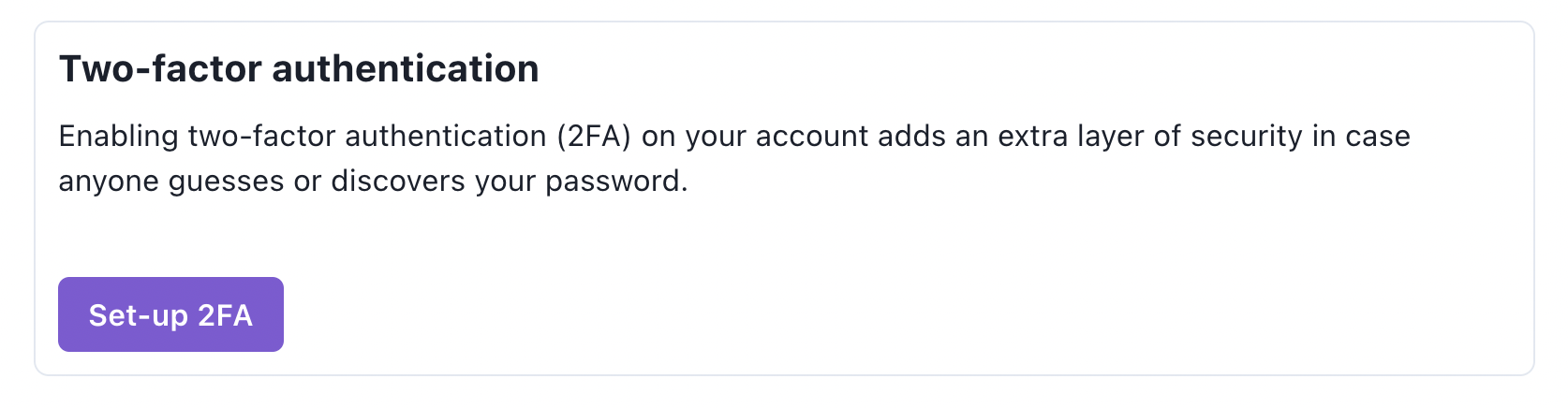
Step 3
Enable 2FA by clicking on the Set-up 2FA button. You will be prompted with a popup which asks you to use your smartphone device camera to scan the on-screen QR code. The QR code will need to be scanned with an authenticator app that you have installed on your smartphone.
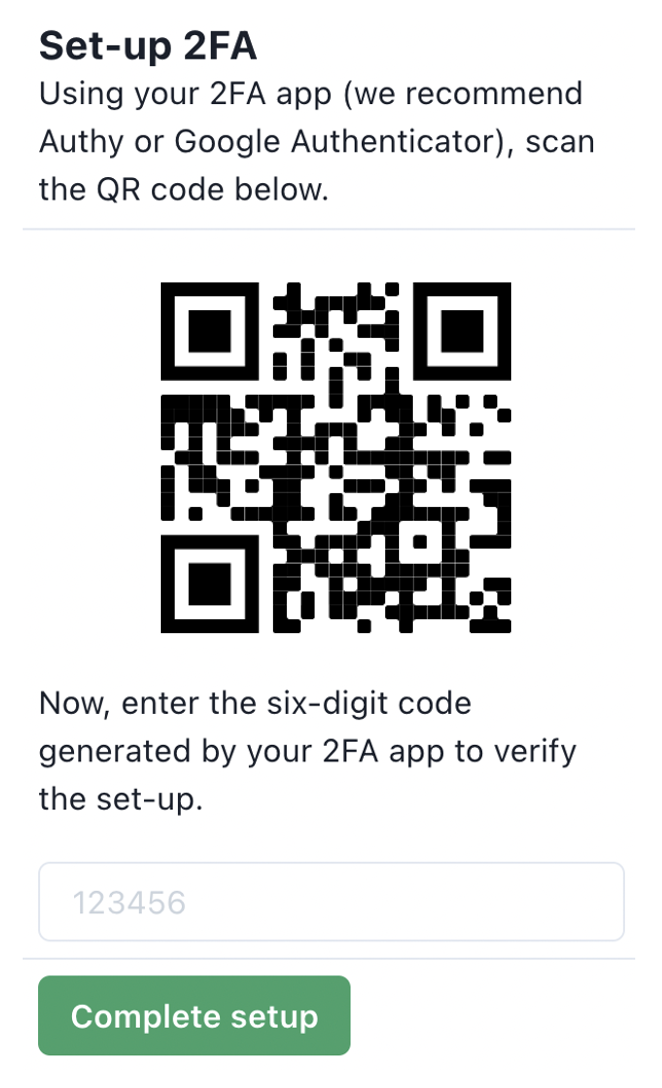
While we recommend Authy and Google Authenticator, many more are available including LastPass Authenticator, Microsoft Authenticator and Duo Authenticator.
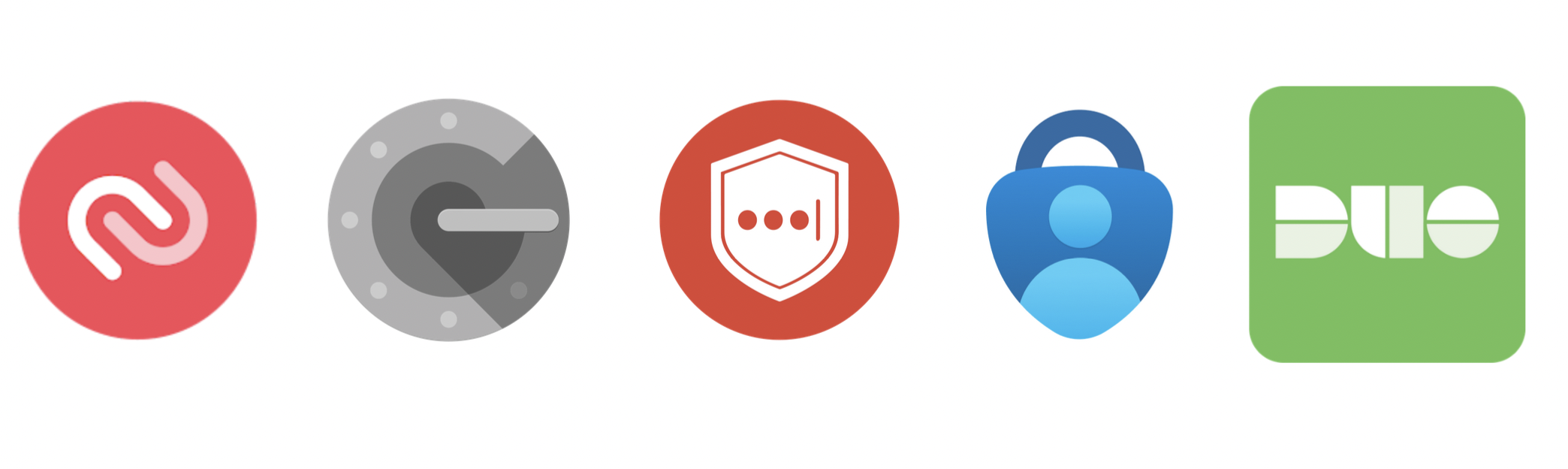
Whichever you choose, download them from your smartphone App Store and use them to scan the QR code you are presented with on-screen. After scanning your QR code, enter the six-digit code from your smartphone device into the box on your Password tab and click Complete setup. When you next login, in addition to your password, you will be prompted to input your six-digit 2FA code from your authenticator app before you are permitted to login as an additional security feature. While not recommended, if you would like to remove 2FA, you can do this by pressing the Turn off 2FA button from My Account > Password.
This concludes our simple 3-Step Guide to 2FA setup of your Trialflare account. Remember, please only do this if you are using an email and password to login. If you are using SSO to sign in, your organisation will have its own security measures in place to protect your login credentials outside of Trialflare. If you need any more help, please contact your Account Manager. Anything else? email us at help@trialflare.com and we will get back to you shortly.
Use the contact form here or email us at hello@trialflare.com














